Before you read this post do you know what actually portable apps are? and how they are useful in daily life? If not continue reading the below paragraph. If you know you can directly jump to 3rd paragraph on creating your own portable apps.
Portable apps are those which can run directly from Your pen-drives without any installation on any operating system. This lets you to use your favorite app or software on any PC which you don't have sufficient rights to run the app or software on that system.Portable apps can also save lot of your time in installing and running the apps on the system you don't own.Now lets see How you can create your own portable apps.
Cameyo lets you to build your own portable apps on your own from desktop and from online. Here we will show you both the methods in creating your own portable apps.
Before you start creating your own portable apps you are strongly advised to check the app library in cameyo for the app you would like to create.Usually almost all the popular software are created portable and made free for download.If your app is found you are lucky enough and saved your time from creating your own portable app.
Method 1: Create Portable apps Online.[Online Method]
The best of the part of the cameyo is you can create your own portable apps from online. We recommenced you to continue with this method in-order to keep you away your software from Virus and other malware.Yes there is a chance of getting malware and virus into your app from your computer (if effected) from the second method.
Steps to create portable apps on online Cameyo:
- Login into your Cameyo account.
- Now open Virtual App Builder by clicking on "Online Packager"
- Now Add your software to cameyo online virtual packager in two ways. 1) Direct installer path on web. and 2) You can upload the installer from your computer
- After selecting the path of your Software Installer you can Hit on "Submit".
- When you hit on "Submit" cameyo starts working on your file!
- After completion of creating your portable app you can download your software from Cameyo.
This is how You can create the portable app on online with cameyo.
Note: Make sure that your software don't need network connectivity during installation process to complete the installation
Method 2: Creating Portable Apps on your Computer [Offline method]
Creating portable apps on Computer is little different from online method. This not method is not recommend to beginners, as there may a chance of getting infected your app with virus and malware. Therefore you need to make sure that your computer is completely free from Malwares and Virus.
Steps to Create portable apps on Computer:
- First install the Cameyo Software on your Computer.
- You can get Cameyo from Here [Official Download Link]
- Before you create a Portable version of your Software, you are recommended to check the app library, Because you can save your time just by downloading the already converted portable apps.
- If your app is not found then start creating on your own!.
- Click on Studio Button.
- Now Click on "Capture App Locally"
- When you click on this, Cameyo starts working on background to take the snap shot of your computer at present state.
- Time for taking the snapshot depends on the software and applications running on your computer.
- The more the number of applications running on your computer, Cameyo takes more time to take snapshot of your computer.
- There fore you are advised to stop all the unnecessary applications from task-manager.
- After completion of the Snapshot you need to install your software as-usual on your computer.
- After completion of installation on your computer.
- Hit on Installation Done Button.
- When you hit on Install Done Button Cameyo again starts taking the second snap shot of your computer.
- To note down the changes made from before snapshot from these two snapshots your portable app will be created!.
- And you can now enjoy the portable version of your app.
Lets us know if you are having any problems while making your own portable apps from the comments.



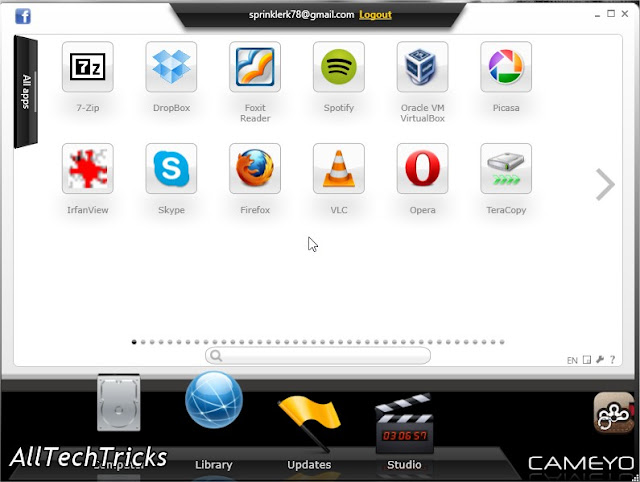


No comments:
Post a Comment