20 Android Ice Cream Sandwich tips and tricks
IN DEPTH How to get the most out of Android 4.0
Google's latest version of its Android software takes it up to version 4.0 and higher, which is commonly known as the Ice Cream Sandwich update of the mobile OS.
The big selling point is that it unifies the experience across all hardware, so users of phones running ICS see largely the same interface, albeit with some layout changes for the bigger screened devices.
So Samsung's Android 4.0 update, which we're seeing arrive on its Galaxy S II right now, looks and works differently to the Android 4.0 you'll shortly see arriving on HTC's exciting new One Series of phones.Of course, there's still the issue of manufacturer skins to take into account. While Android 4.0 offers a basic and seriously updated feature set, some tools and features may be missing or accessed through different means when using the same OS on phones made by different companies.
Which makes compiling a list of tips that work on all versions of the OS out there rather hard. But enough of our moaning. Here are a few useful shortcuts to getting the most out of your Ice Cream Sandwich serving, whenever the metaphorical waitress decides to bring it to your metaphorical table.
1. Add quick controls to the browser
One of the options buried beneath the Labs section of Android 4.0's web browser is the Quick Controls option. This adds a pop-out menu to the browser, which pulls in a little semi-circular collection of shortcuts to the main browser features, removing the URL bar and giving you more screen to play with. Also, holding down the Back button is the Android standard way of bringing up the bookmarks and history tool, too. But that's been around for years.

2. Long-press to uninstall
Long-pressing on an app within the app drawer lets you drag it to a Home screen, but it also pops up a couple of menus along the top of the screen. App Info gives you the boring technical stuff about how much memory it's taking up, or you can fling it off the other way to uninstall it.
3. Flying Android screensaver
One odd undocumented little secret within Android 4.0 is this strange little collection of flying Androids, which you can... look at. Look at for as long as you like. To activate it, head into the phone's About screen and hammer away at the Android Version tab and it'll all happen.

4. Save your eyes with inverted rendering
Inverted rendering is a posh way of saying it makes the pages black and turns the text white, so it looks like you're reading the internet from 1997. It also supposedly saves battery, plus is easier on the eyes if you're reading in the dark. It's under the browser's settings tab, within the accessibility area - and there's a contrast slider, too.

5. Set a custom rejection text message
When your Twitter action is rudely interrupted by someone actually telephoning you, there's a polite way to give the caller the boot. Android 4.0 lets users ping a rejection text message to callers - and you're able to customise this too. Just answer a call and ping the lock screen notification up to access to custom rejection messaging area.
6. Stop app icons automatically appearing
One of the many new ICS features is the way Google lets apps automatically add shortcuts to themselves on your Home screen when they've finished installing. It's useful, but if you're a control freak and wish to remain 100% in charge of your Home layout, head to the Google Play app's settings tab and untick the Auto-add Shortcuts toggle.

7. There's a Settings shortcut in the Notifications pane
That little settings icon in the ICS notifications area isn't just art to fill the space. It's a shortcut to your phone or tablet's settings area. So use that instead of giving it a Home screen icon slot all to itself.
8. Manually close apps
Google's lovely new recent apps multitasking menu also lets you close apps quickly, should you suspect one's gone rogue. A Long-press within the Recent Apps listing lets you visit the app's info page, from where you can easily force close it.

9. Remove the lock screen
It's possible to entirely bin your Android 4.0 lock screen, making the phone instantly turn itself on when you press the power button. It's a security nightmare, but if your phone lives entirely on your desk and you demand instant access without any unlocking, head to Security > Screen lock and select none. Then be very careful.
10. Folders in the dock
Android's new official love of folder formation makes it dead easy to combine app shortcuts and make folders, simply by dragging one icon on top of another. You can make these groups of apps even easier to access by dragging a folder onto the ICS floating dock, meaning you can squeeze stacks more content on to each creaking Home screen.
11. Take photos while recording video
The Android 4.0 camera app that arrived with the Galaxy Nexus has one cool little extra feature - the ability to fire off still photos while recording video clips. Simply tapping the screen takes a shot at full resolution, which is saved to the phone's gallery while the video's still happily recording away.
12. Bin animations and transitions
Hidden within the Developer Options section of the Ice Cream Sandwich software are quite a few nerdy ways to adapt your phone. Most won't be of any use to those who are just using their phone as a phone, but if you want it to feel faster, or at least look a little different, the scrolling, zooming effects on windows and menus can be edited in many ways.
13. Take a grab of your phone
Screen grabbing of your phone's display is finally in Android. On the Galaxy Nexus, it's activated through holding the power button and volume down switch. On HTC's new models it's done by holding the power button and pressing Home. Other phones had different techniques for doing this before Ice Cream Sandwich, but it's good to see this now becoming part of the standard Android feature set in Android 4.0.
14. Long-press dotted words
When typing on the Android 4.0 keyboard, you may see some suggested words appear with the "..." icon beneath. Doing a long-press on this one will pop up a much bigger window of suggested words, letting you bail out on some of that tedious typing a little quicker.
15. Add additional faces
The ICS face unlock feature, as found in the Galaxy Nexus, lets you unlock it by scanning your face with the front camera. Which is great, but what if you haven't shaved for a month? The software can actually store multiple images of your face, so you can do left parting, right parting, shaved, unshaved - or even add a trusted a friend to the visually verified user list.

16. Experiment with GPU settings
Another hidden little gem found within the Development options tab is the hardware acceleration 'Force On' toggle. This makes ICS attempt to boost the performance of any apps that don't already use the feature. It may also break them in the process, though, so it's something of a trial and error fiddling exercise to do on a very rainy day.
17. Type like an adult
Make a stand for grammatical standards in this day and age by long-pressing on the stock Android 4.0 keyboard's full stop button. This brings up such doomed punctuation as commas and speech marks, plus even a semicolon for the extra brave mobile typist.
18. Nick wallpapers off the internet
Found a lovely photograph of some stars, a pretty computer generated planet or even the mighty Professor Brian Cox himself? Long-pressing on any image in the web browsers lets you instantly set it as your wallpaper, without the hassle of saving it, finding it, and setting it the long way.
19. Limit background process
If you fancy an even more serious bit of fiddling, the same ICS developer area contains the option to "limit background process" demands by the OS. You can use this to stop your phone or tablet storing so many apps in memory. Whether this has any effect of the actual battery life of us users is up for debate, but again, it's something to play with and see if it suits your phone use patterns.
20. Quickly access Notifications
Here's a simple yet huge change Google's made in Android 4.0 - the Notifications pane can be accessed from the lock screen. Press power, touch the Notifications area, then scroll down to read your latest messages. Obviously it's a bit of a security risk and lets anyone access your messages, so best be careful.
50 really useful Android tips and tricks
20 Android Ice Cream Sandwich tips and tricks
IN DEPTH How to get the most out of Android 4.0
Google's latest version of its Android software takes it up to version 4.0 and higher, which is commonly known as the Ice Cream Sandwich update of the mobile OS.
The big selling point is that it unifies the experience across all hardware, so users of phones running ICS see largely the same interface, albeit with some layout changes for the bigger screened devices.
So Samsung's Android 4.0 update, which we're seeing arrive on its Galaxy S II right now, looks and works differently to the Android 4.0 you'll shortly see arriving on HTC's exciting new One Series of phones.Of course, there's still the issue of manufacturer skins to take into account. While Android 4.0 offers a basic and seriously updated feature set, some tools and features may be missing or accessed through different means when using the same OS on phones made by different companies.
Which makes compiling a list of tips that work on all versions of the OS out there rather hard. But enough of our moaning. Here are a few useful shortcuts to getting the most out of your Ice Cream Sandwich serving, whenever the metaphorical waitress decides to bring it to your metaphorical table.
1. Add quick controls to the browser
One of the options buried beneath the Labs section of Android 4.0's web browser is the Quick Controls option. This adds a pop-out menu to the browser, which pulls in a little semi-circular collection of shortcuts to the main browser features, removing the URL bar and giving you more screen to play with. Also, holding down the Back button is the Android standard way of bringing up the bookmarks and history tool, too. But that's been around for years.

2. Long-press to uninstall
Long-pressing on an app within the app drawer lets you drag it to a Home screen, but it also pops up a couple of menus along the top of the screen. App Info gives you the boring technical stuff about how much memory it's taking up, or you can fling it off the other way to uninstall it.
3. Flying Android screensaver
One odd undocumented little secret within Android 4.0 is this strange little collection of flying Androids, which you can... look at. Look at for as long as you like. To activate it, head into the phone's About screen and hammer away at the Android Version tab and it'll all happen.

4. Save your eyes with inverted rendering
Inverted rendering is a posh way of saying it makes the pages black and turns the text white, so it looks like you're reading the internet from 1997. It also supposedly saves battery, plus is easier on the eyes if you're reading in the dark. It's under the browser's settings tab, within the accessibility area - and there's a contrast slider, too.

5. Set a custom rejection text message
When your Twitter action is rudely interrupted by someone actually telephoning you, there's a polite way to give the caller the boot. Android 4.0 lets users ping a rejection text message to callers - and you're able to customise this too. Just answer a call and ping the lock screen notification up to access to custom rejection messaging area.
6. Stop app icons automatically appearing
One of the many new ICS features is the way Google lets apps automatically add shortcuts to themselves on your Home screen when they've finished installing. It's useful, but if you're a control freak and wish to remain 100% in charge of your Home layout, head to the Google Play app's settings tab and untick the Auto-add Shortcuts toggle.

7. There's a Settings shortcut in the Notifications pane
That little settings icon in the ICS notifications area isn't just art to fill the space. It's a shortcut to your phone or tablet's settings area. So use that instead of giving it a Home screen icon slot all to itself.
8. Manually close apps
Google's lovely new recent apps multitasking menu also lets you close apps quickly, should you suspect one's gone rogue. A Long-press within the Recent Apps listing lets you visit the app's info page, from where you can easily force close it.

9. Remove the lock screen
It's possible to entirely bin your Android 4.0 lock screen, making the phone instantly turn itself on when you press the power button. It's a security nightmare, but if your phone lives entirely on your desk and you demand instant access without any unlocking, head to Security > Screen lock and select none. Then be very careful.
10. Folders in the dock
Android's new official love of folder formation makes it dead easy to combine app shortcuts and make folders, simply by dragging one icon on top of another. You can make these groups of apps even easier to access by dragging a folder onto the ICS floating dock, meaning you can squeeze stacks more content on to each creaking Home screen.
11. Take photos while recording video
The Android 4.0 camera app that arrived with the Galaxy Nexus has one cool little extra feature - the ability to fire off still photos while recording video clips. Simply tapping the screen takes a shot at full resolution, which is saved to the phone's gallery while the video's still happily recording away.
12. Bin animations and transitions
Hidden within the Developer Options section of the Ice Cream Sandwich software are quite a few nerdy ways to adapt your phone. Most won't be of any use to those who are just using their phone as a phone, but if you want it to feel faster, or at least look a little different, the scrolling, zooming effects on windows and menus can be edited in many ways.
13. Take a grab of your phone
Screen grabbing of your phone's display is finally in Android. On the Galaxy Nexus, it's activated through holding the power button and volume down switch. On HTC's new models it's done by holding the power button and pressing Home. Other phones had different techniques for doing this before Ice Cream Sandwich, but it's good to see this now becoming part of the standard Android feature set in Android 4.0.
14. Long-press dotted words
When typing on the Android 4.0 keyboard, you may see some suggested words appear with the "..." icon beneath. Doing a long-press on this one will pop up a much bigger window of suggested words, letting you bail out on some of that tedious typing a little quicker.
15. Add additional faces
The ICS face unlock feature, as found in the Galaxy Nexus, lets you unlock it by scanning your face with the front camera. Which is great, but what if you haven't shaved for a month? The software can actually store multiple images of your face, so you can do left parting, right parting, shaved, unshaved - or even add a trusted a friend to the visually verified user list.

16. Experiment with GPU settings
Another hidden little gem found within the Development options tab is the hardware acceleration 'Force On' toggle. This makes ICS attempt to boost the performance of any apps that don't already use the feature. It may also break them in the process, though, so it's something of a trial and error fiddling exercise to do on a very rainy day.
17. Type like an adult
Make a stand for grammatical standards in this day and age by long-pressing on the stock Android 4.0 keyboard's full stop button. This brings up such doomed punctuation as commas and speech marks, plus even a semicolon for the extra brave mobile typist.
18. Nick wallpapers off the internet
Found a lovely photograph of some stars, a pretty computer generated planet or even the mighty Professor Brian Cox himself? Long-pressing on any image in the web browsers lets you instantly set it as your wallpaper, without the hassle of saving it, finding it, and setting it the long way.
19. Limit background process
If you fancy an even more serious bit of fiddling, the same ICS developer area contains the option to "limit background process" demands by the OS. You can use this to stop your phone or tablet storing so many apps in memory. Whether this has any effect of the actual battery life of us users is up for debate, but again, it's something to play with and see if it suits your phone use patterns.
20. Quickly access Notifications
Here's a simple yet huge change Google's made in Android 4.0 - the Notifications pane can be accessed from the lock screen. Press power, touch the Notifications area, then scroll down to read your latest messages. Obviously it's a bit of a security risk and lets anyone access your messages, so best be careful.
20 Android Ice Cream Sandwich tips and tricks
IN DEPTH How to get the most out of Android 4.0
By Er. Somesh Bhardwaj
Google's latest version of its Android software takes it up to version 4.0 and higher, which is commonly known as the Ice Cream Sandwich update of the mobile OS.
The big selling point is that it unifies the experience across all hardware, so users of phones running ICS see largely the same interface, albeit with some layout changes for the bigger screened devices.
So Samsung's Android 4.0 update, which we're seeing arrive on its Galaxy S II right now, looks and works differently to the Android 4.0 you'll shortly see arriving on HTC's exciting new One Series of phones.Of course, there's still the issue of manufacturer skins to take into account. While Android 4.0 offers a basic and seriously updated feature set, some tools and features may be missing or accessed through different means when using the same OS on phones made by different companies.
Which makes compiling a list of tips that work on all versions of the OS out there rather hard. But enough of our moaning. Here are a few useful shortcuts to getting the most out of your Ice Cream Sandwich serving, whenever the metaphorical waitress decides to bring it to your metaphorical table.
1. Add quick controls to the browser
One of the options buried beneath the Labs section of Android 4.0's web browser is the Quick Controls option. This adds a pop-out menu to the browser, which pulls in a little semi-circular collection of shortcuts to the main browser features, removing the URL bar and giving you more screen to play with. Also, holding down the Back button is the Android standard way of bringing up the bookmarks and history tool, too. But that's been around for years.
2. Long-press to uninstall
Long-pressing on an app within the app drawer lets you drag it to a Home screen, but it also pops up a couple of menus along the top of the screen. App Info gives you the boring technical stuff about how much memory it's taking up, or you can fling it off the other way to uninstall it.
3. Flying Android screensaver
One odd undocumented little secret within Android 4.0 is this strange little collection of flying Androids, which you can... look at. Look at for as long as you like. To activate it, head into the phone's About screen and hammer away at the Android Version tab and it'll all happen.
4. Save your eyes with inverted rendering
Inverted rendering is a posh way of saying it makes the pages black and turns the text white, so it looks like you're reading the internet from 1997. It also supposedly saves battery, plus is easier on the eyes if you're reading in the dark. It's under the browser's settings tab, within the accessibility area - and there's a contrast slider, too.
5. Set a custom rejection text message
When your Twitter action is rudely interrupted by someone actually telephoning you, there's a polite way to give the caller the boot. Android 4.0 lets users ping a rejection text message to callers - and you're able to customise this too. Just answer a call and ping the lock screen notification up to access to custom rejection messaging area.
6. Stop app icons automatically appearing
One of the many new ICS features is the way Google lets apps automatically add shortcuts to themselves on your Home screen when they've finished installing. It's useful, but if you're a control freak and wish to remain 100% in charge of your Home layout, head to the Google Play app's settings tab and untick the Auto-add Shortcuts toggle.
7. There's a Settings shortcut in the Notifications pane
That little settings icon in the ICS notifications area isn't just art to fill the space. It's a shortcut to your phone or tablet's settings area. So use that instead of giving it a Home screen icon slot all to itself.
8. Manually close apps
Google's lovely new recent apps multitasking menu also lets you close apps quickly, should you suspect one's gone rogue. A Long-press within the Recent Apps listing lets you visit the app's info page, from where you can easily force close it.
9. Remove the lock screen
It's possible to entirely bin your Android 4.0 lock screen, making the phone instantly turn itself on when you press the power button. It's a security nightmare, but if your phone lives entirely on your desk and you demand instant access without any unlocking, head to Security > Screen lock and select none. Then be very careful.
10. Folders in the dock
Android's new official love of folder formation makes it dead easy to combine app shortcuts and make folders, simply by dragging one icon on top of another. You can make these groups of apps even easier to access by dragging a folder onto the ICS floating dock, meaning you can squeeze stacks more content on to each creaking Home screen.
11. Take photos while recording video
The Android 4.0 camera app that arrived with the Galaxy Nexus has one cool little extra feature - the ability to fire off still photos while recording video clips. Simply tapping the screen takes a shot at full resolution, which is saved to the phone's gallery while the video's still happily recording away.
12. Bin animations and transitions
Hidden within the Developer Options section of the Ice Cream Sandwich software are quite a few nerdy ways to adapt your phone. Most won't be of any use to those who are just using their phone as a phone, but if you want it to feel faster, or at least look a little different, the scrolling, zooming effects on windows and menus can be edited in many ways.
13. Take a grab of your phone
Screen grabbing of your phone's display is finally in Android. On the Galaxy Nexus, it's activated through holding the power button and volume down switch. On HTC's new models it's done by holding the power button and pressing Home. Other phones had different techniques for doing this before Ice Cream Sandwich, but it's good to see this now becoming part of the standard Android feature set in Android 4.0.
14. Long-press dotted words
When typing on the Android 4.0 keyboard, you may see some suggested words appear with the "..." icon beneath. Doing a long-press on this one will pop up a much bigger window of suggested words, letting you bail out on some of that tedious typing a little quicker.
15. Add additional faces
The ICS face unlock feature, as found in the Galaxy Nexus, lets you unlock it by scanning your face with the front camera. Which is great, but what if you haven't shaved for a month? The software can actually store multiple images of your face, so you can do left parting, right parting, shaved, unshaved - or even add a trusted a friend to the visually verified user list.
16. Experiment with GPU settings
Another hidden little gem found within the Development options tab is the hardware acceleration 'Force On' toggle. This makes ICS attempt to boost the performance of any apps that don't already use the feature. It may also break them in the process, though, so it's something of a trial and error fiddling exercise to do on a very rainy day.
17. Type like an adult
Make a stand for grammatical standards in this day and age by long-pressing on the stock Android 4.0 keyboard's full stop button. This brings up such doomed punctuation as commas and speech marks, plus even a semicolon for the extra brave mobile typist.
18. Nick wallpapers off the internet
Found a lovely photograph of some stars, a pretty computer generated planet or even the mighty Professor Brian Cox himself? Long-pressing on any image in the web browsers lets you instantly set it as your wallpaper, without the hassle of saving it, finding it, and setting it the long way.
19. Limit background process
If you fancy an even more serious bit of fiddling, the same ICS developer area contains the option to "limit background process" demands by the OS. You can use this to stop your phone or tablet storing so many apps in memory. Whether this has any effect of the actual battery life of us users is up for debate, but again, it's something to play with and see if it suits your phone use patterns.
20. Quickly access Notifications
Here's a simple yet huge change Google's made in Android 4.0 - the Notifications pane can be accessed from the lock screen. Press power, touch the Notifications area, then scroll down to read your latest messages. Obviously it's a bit of a security risk and lets anyone access your messages, so best be careful.
50 really useful Android tips and tricks
Tips for the HTC Desire and other Android devices
By Er. Somesh Bhardwaj
Android is a great little mobile operating system for the modern smartphone, but it can feel a little bewildering and complex to the newcomer.
Google's quest to make everyone feel at home by providing layer upon layer of option screens and hundreds of tweakable settings can leave people a little lost, plus there's your widgets to worry about, the Home screen layout and much more hidden beneath Google's green bonnet.
So here, to make things a little easier for Android newcomers and those seeking a few more power tips, we present 50 essential Android facts and techniques.
These tips are mostly for the 2.1 version of Android, which is by far the most common form of the OS out there today - but much of the advice will also work on older and newer versions and those boutique varieties skinned by some hardware makers.
1. Activate the Android Power Strip
The single most important feature in Android 2.1 is its built-in power strip widget. Here, you're able to quickly disconnect all the phone's battery-destroying features, like Wi-Fi, Bluetooth and the Great Batter Killer that is GPS. Long-press on the screen and install it via the widgets category
2. Android call screening
If you're a paranoid call-screener, Android is there for you. Open up the Contacts listing of the person you're currently avoiding, then select Menu > Options. From here you're able to ping all incoming calls from this person directly to voicemail. Give people the brush off with Android.
3. Set up custom caller ringtones
Alternatively, if you like talking to people, the same screen lets you allocate a specific custom ringtone to each caller stored in your Contacts directory.
4. Add your alarm clock to your task killer
A classic mistake, this. We're constantly being told of the (debatable) importance of using a task manager to maximise Android battery life, and if you want to go down that route you're welcome. However, when killing all your tasks to save battery life, remember that your alarm clock is a task in itself - kill that and you'll wake up in a panic at 10.15am tomorrow morning.
5. Organise things into folders
While Steve Jobs may have recently made quite a big deal about letting iOS users organise things into folders, Android's been doing that for ages. Fancy a quick Home screen shortcut to your starred favourite contacts? Long-press the Home screen and make it so.
6. Rename Android folders
And, once you've done that, to customise things to perfection it's possible to rename folders. Simply open the folder, then long-press on its name in the top bar to bring up the Top Secret renaming field.
7. Check the date
Possibly one of the tiniest undocumented features is the date-checking facility. Press the Notification bar at the top left of the screen. It tells you what the date is. Go on, try it. It will.
8. Mount your SD card
Also accessed via the Notifications field is the "Mount" option. Many an Android newcomer has failed at this hurdle, as mounting your phone's SD card is an awkward step that needs to be taken before it'll appear as an external drive for data copying. Plug it in, mount it, then copy.
9. Set up your keyboard launch shortcuts
One of the reasons many people still love their QWERTY keyboards is Google's inclusion of the reliable old keyboard shortcut system in Android. The phone has a completely customisable collection of app launcher shortcuts, which are found under Settings > Applications > Quick Launch.
10. Download more Android live wallpapers
One thing that makes Android 2.1 a little more swish and exciting than the rather dull earlier versions is its support for Live Wallpapers - the animating image format that brings your Home screen to life. There's a negligible battery life hit for doing so, but in return you get a phone that looks cool. Which is what life's all about, right? Search the Android Market for Live Wallpaper - there are loads.
11. Easy zoom
A teeny little feature, this, but one that's super-useful if you're using all five of your Home screens - or a custom user interface that offers even more. Tapping the dots beside the dock at the bottom of the screen brings up a mini thumbnail list of all Home screens, allowing you to get from Screen 1 to Screen 5 without wearing a groove into your screen surface.
12. Add a Navigation shortcut to Android
Android 2.1 lets users set up local short-cuts to the Maps Navigation satnav app. As long as you have one of the latest Google Maps updates, you're able to select one of your Navigation routes and attach it directly to a shortcut on the Home screen - creating a one-press launcher for your favourite trips.
13. Set your double-tap zoom level
On phones that don't support multi-touch zooming, you can take more control of your web browsing zoom via the browser's setting page. Change your view to "Close" if you want the page to fly right into extreme close up when you double-tap the screen, or leave it to "Far" if you're happy to have text only cropping in a little closer when you double-tap.
14. Change Android browser font size
From the same menu you're also able to select your browser font size. Your personal ideal settings will vary depending on your screen size, resolution and eye sight, but a few minutes getting it set up so pages are instantly readable will save many cumulative hours of resizing over the coming years.
15. Search web pages
Menu > More > Find on Page lets you search for specific text terms on web pages, if you can't be bothered reading the thing properly as the author intended.
16. Practise your robot voice
Android 2.1 features voice-input for every text field. Which is nice, although the delay for "processing" - and often rather left field results - mean it's usually quicker to just bite the bullet and type things. Remember to say "comma" to tell it to insert a comma. Full stop.
17. Add words to the Android dictionary
This is such a useful feature it ought to be screamed about via a sticker on the phone when you take it out of the box. If you've been labouring through life with a difficult-to-spell surname, type it once into your Android phone's text field - then long-press on it in the suggested word field. This adds it to the dictionary, so you'll never have to type more than the first couple of characters of your stupid name again.
18. Sign up for a Picasa account
Google's online image-sharing tool may have failed to capture the public's imagination in the same way as Flickr, but there's one good reason to register yourself one - Android 2.1's 3D gallery can auto-sync your photos with your Picasa account. Photo sharing works both ways, so you'll have to deactivate sync if you don't want your entire web gallery popping up on your phone.
19. Download web images
If you've seen one of those funny photographs on the internet, long-pressing on it lets you download it to your phone - and it'll pop up in your Gallery for easy sharing.
20. Manage your Android call log
It's very easy to delete individual items from Android's log of made and received calls - simply long-press on an item and delete it. Then sleep easier.
21. Facebook your Contact photos
If you combine Android with the official Facebook Android app, it's possible to automatically pull in photos for your contacts through Facebook. You're also able to create a specific Facebook Phonebook folder on the Home page, keeping internet and proper friends separate.
22. Browser combo button
The Android 2.1 web browser features a clever multi-function button beside the address bar. While a page is loading it turns into a "X" to cancel loading, but once a page has finished it transforms itself into a bookmark adding and history management tool. It's always there for you.
23. Android web history shortcut
Also, further speed up browsing by holding down the Back key - this is your shortcut to your internet History. Ideal for navigating those complex browsing sessions - and also cuts down on unnecessary reloading.
24. Use browser tabs
The standard Android browser offers tabbed browsing, it just doesn't do a very good job of advertising it. Long-pressing a URL lets you open web links in a new tab - you then switch tabs by pressing Menu and selecting the Windows option. Not that user-friendly a system, but it works. Just remember that quitting to the desktop may automatically close everything in the middle of a tab-heavy session.
25. Multiple Gmail accounts in Android
Android 2.1 added support for multiple Gmail accounts. Add a new internet identity to your phone by opening the Gmail app, then pressing Menu > Accounts > Add Accounts. Then remember who you're pretending to be.
26. Turn off Google auto-suggest
If you're phone's a bit on the entry level side of things, your Google searching will be speeded up quite significantly by turning off the web suggestions feature. Having Google constantly guessing what you're about to type is nice, but can bring older phones crunching to a halt. Deactivate this feature by heading to Settings > Search > Google Search Settings.
27. Add a hotline to the Android Home screen
If there's one person you tend to call more than most - wife, councillor or parole officer - make it easy on yourself by adding a Direct Dial shortcut to the Home screen. Long-press on the background, then select Shortcuts then Direct Dial - to add the modern equivalent of a big red telephone to your Home page that instantly dials the one number without messing around with the Dialer or Contacts pages.
28. Add a hotline to Techradar
You can do the above with web site pages, too. Simply long-press on a web bookmark when in the browser, and you'll be given the option to "Add Shortcut to Home" - which will indeed drop an icon onto your Home screen that instantly launches the browser and starts loading your favourite site.
29. Shortcut to music playlists
If you've setup a playlist for your music, it's also possible to add a shortcut to that on the Home screen in a similar fashion. Beats fiddling with the music player.
30. Bypass Android slide unlock
You don't have to slide the screen locker to bring your phone out of standby. A double press of your phone's Menu button will also wake it up, as long as your manufacturer hasn't removed that feature from its skin.
31. Unconfirmed deletions
Pressing Menu while in the Gallery lets you switch off the deletion confirmation dialogue, which could shave many seconds off your photo management times.
32. Alternate text fields
If you're a bit of a grammar fetishist, the Android stock keyboard can help. Holding down a key brings up a floating alternate text field for that letter, with all the special characters needed for accurately sending SMS messages to French and German people popping up.
33. More Android emoticions
The above tip also works with the Android keyboard's selection of smiley faces, with a long-press on the smiley pulling up loads more. Although there still aren't enough sad/depressed ones for our liking.
34. "What I meant was..."
And if you're too old to know what all these smiley faces actually mean, press Menu then Insert Smiley while on the Android keyboard - then the meaning of them all is nicely explained for granddad.
35. Change Android auto-correct
If you're having problems with the Android keyboard auto-correcting or simply don't like words completing and capitalising themselves, the options can be changed in Settings > Language and Keyboard > Android Keyboard.
36. Install am Android file manager
The lack of a way to properly manage files on Android 2.1 is quite odd. Sure, you can delete photos and music from within their apps, but you'll need one of the many file managers on the Android Market to mass-delete things in comfort, PC style. Astro is a good, free one to start with.
37. Manage your Android battery
Keeping track of the occasional rogue app is important when it comes to making sure you've got enough battery left for those odd occasions when you might actually need to make a phone call. The data collected by your phone and stored under Settings > About Phone > Battery use will tell you if one of your apps is staying on and hammering your battery, letting you do the human thing and delete it.
38. Set keyboard, from keyboard
Another rather obscure feature, this. Long-pressing the 123 button on the standard Android keyboard brings up a keyboard settings page, where you're able to switch keyboards (if you have others installed) and fiddle with settings on the fly.
39. STOP
Also, further speed up your typing by double-pressing the spacebar - this automatically inserts a full-stop.
40. "Never heard of her"
If you need to delete all mentions of ex-partners from your phone, the dictionary can be edited - go to Settings > Language and Keyboard > User Dictionary to clean up your typing history.
41. Speak the Queen's English
If you're fed up of the bizarre accent of the Maps Navigation voice, there's an English variant - go to Menu > Settings > Text to Speech > and tick the box to use your own settings. Now you're able to have an English accent. Much better for navigating the M25.
42. Delete fat Android apps
If you're running low on internal memory space, your apps can be sorted by size - and big ones binned to make space. Head off to Settings > Applications > Manage Applications and press Menu to filter them by memory use.
43. Activate speakerphone
It's not particular user-friendly having to press the Menu button while making a call, but you if you do so you're able to select the speakerphone option - plus other calling features.
44. Delete entire threads
If you have a late night SMS conversation you'd rather forget, long-pressing on the thread from the Messaging app's front screen lets you delete the entire thing in one go. It'll be like it never happened.
45. Make your own wallpaper
You don't have to stick with Android's default collection of 1990s corporate imagery - any photo can be used as your desktop image. And you're even allowed to crop it, so it scrolls nicely with the desktop. Simply long-press on the Home screen and select Wallpapers then Pictures to use any pic you've previously taken.
46. Android recent apps list
Holding down the Home button brings up the Android equivalent of your most recently used apps list. It beats paging through the phone, if you've just quit something by mistake.
47. Lose non-essential fancy stuff
Speed up your phone and save a teeny amount of battery life by binning the fancy animations. You can turn them back on again when you need to impress an iPhone user. Find the toggles under Settings > Sound and Display > Animation.
48. Built-in Android task killer
Android features its own little task killer, but it's very, very well hidden. Manually close apps by going to Settings > Applications > Manage Applications then pressing Menu - and filtering the results by running apps. If you can be bothered with all that, you're than able to force close anything that's running.
49. Lock your phone
Setting an unlock pattern adds a small layer of additional security to your phone - just remember to wipe the tell-tale finger smears from the screen.
50. Keep the screen on while charging
It's often handy to have the screen stay on all the time, especially if you tend to recharge your phone overnight and use one of the fancy apps that turn your phone into a nice 1980s clock radio and. Go to Settings > Applications > Development and tell the screen to stay on while charging. Just don't tell your environmentalist friends you're burning through electricity like this.
-------------------------------------------------------------------------------------------------------
Powerful, fast, and highly customizable home replacement for Android 4.0+.
Apex Launcher helps you create a customized homescreen experience on your Ice Cream Sandwich (Android 4.0) device.
Features:
- Customizable homescreen grid size and up to 9 homescreens
- Scrollable dock with up to 7 icons per page and up to 5 pages
- Infinite & elastic scrolling (homescreen, drawer and dock)
- Fancy transition effects (tablet, cube, etc.)
- Hide elements as you want (persistent search bar, status bar, or even the dock)
- Customizable icons and labels for shortcuts and folders
- Choose different folder preview styles and background
- Multiple drawer styles (transparent/opaque, horizontal/vertical, paginated/continuous)
- Drawer apps sorting (title, install date, mostly used)
- Hide apps from the drawer
- Lock your desktop to prevent accidental changes
- Enjoy homescreen gestures (pinch, swipe up/down, double tap)
- Backup/restore settings and data
- Optimized for both phones and tablets
- Lots of other customization options!
Apex Launcher Pro (Paid Version) Features:
- Multiple configurable drawer tabs
- Unread count notifications
- Dock swipe gestures
- Two finger gestures
- More transition effects
- Batch add option for folders
- Option to merge folder contents
- Widgets in dock (1x1 only)
- Overlapping widgets
- More features on the way!
Note: Due to limitations of the Android framework, you won't be able to add widgets from the app drawer without root access. If your device is rooted, please enable the Root Helper via Settings > Advanced settings > Enable Root Helper.
Tips:
- Pinch the screen to access screen previews (like Exposé or HTC Sense).
- Long press an icon to drag and drop it over another one to create a folder.
- Long press icons/folders on the desktop and choose edit from the popup menu to customize icons and labels.
- Drag, hover, and drop app icons over the delete button at the top of the screen to quickly uninstall apps.
- Long press an app in the hide apps list to quickly launch that app.
- Switch to single screen wallpaper mode to fix wallpaper zooming issues.
- Enable the Root Helper in advanced settings (root required) to add widgets from the drawer.
Permissions:
- BIND_APPWIDGET: Required to add widgets from the drawer (only if installed as system app).
- CALL_PHONE: Create direct-dial shortcuts on the homescreen.
- EXPAND_STATUS_BAR/SET_WALLPAPER/SET_WALLPAPER_HINTS/VIBRATE: Standard launcher functions.
- INTERNET/ACCESS_NETWORK_STATE: Check for updates and anonymous usage/error reporting (optional).
- WRITE_EXTERNAL_STORAGE: Backup/restore settings and data.
- READ_CONTACTS/READ_SMS/GET_ACCOUNTS/READ_CONTENT_PROVIDER: Missed call and unread SMS/Gmail notifications (pro version).
What's in this version:
Better theme support
Improved desktop and dock gestures
Fixed a layout issue on phones
Fixed a drawer tab custom icon bug
Fixed dock margin and toggle dock bug
Other bug fixes and improvements
Updated translations
Note:
This is patched version, fully unlocked pro funstions.
Please remove all previous versions before installing this.
If your ROM came with Apex Launcher you'll have to remove it before installing this.
Apex Launcher helps you create a customized homescreen experience on your Ice Cream Sandwich (Android 4.0) device.
Features:
- Customizable homescreen grid size and up to 9 homescreens
- Scrollable dock with up to 7 icons per page and up to 5 pages
- Infinite & elastic scrolling (homescreen, drawer and dock)
- Fancy transition effects (tablet, cube, etc.)
- Hide elements as you want (persistent search bar, status bar, or even the dock)
- Customizable icons and labels for shortcuts and folders
- Choose different folder preview styles and background
- Multiple drawer styles (transparent/opaque, horizontal/vertical, paginated/continuous)
- Drawer apps sorting (title, install date, mostly used)
- Hide apps from the drawer
- Lock your desktop to prevent accidental changes
- Enjoy homescreen gestures (pinch, swipe up/down, double tap)
- Backup/restore settings and data
- Optimized for both phones and tablets
- Lots of other customization options!
Apex Launcher Pro (Paid Version) Features:
- Multiple configurable drawer tabs
- Unread count notifications
- Dock swipe gestures
- Two finger gestures
- More transition effects
- Batch add option for folders
- Option to merge folder contents
- Widgets in dock (1x1 only)
- Overlapping widgets
- More features on the way!
Note: Due to limitations of the Android framework, you won't be able to add widgets from the app drawer without root access. If your device is rooted, please enable the Root Helper via Settings > Advanced settings > Enable Root Helper.
Tips:
- Pinch the screen to access screen previews (like Exposé or HTC Sense).
- Long press an icon to drag and drop it over another one to create a folder.
- Long press icons/folders on the desktop and choose edit from the popup menu to customize icons and labels.
- Drag, hover, and drop app icons over the delete button at the top of the screen to quickly uninstall apps.
- Long press an app in the hide apps list to quickly launch that app.
- Switch to single screen wallpaper mode to fix wallpaper zooming issues.
- Enable the Root Helper in advanced settings (root required) to add widgets from the drawer.
Permissions:
- BIND_APPWIDGET: Required to add widgets from the drawer (only if installed as system app).
- CALL_PHONE: Create direct-dial shortcuts on the homescreen.
- EXPAND_STATUS_BAR/SET_WALLPAPER/SET_WALLPAPER_HINTS/VIBRATE: Standard launcher functions.
- INTERNET/ACCESS_NETWORK_STATE: Check for updates and anonymous usage/error reporting (optional).
- WRITE_EXTERNAL_STORAGE: Backup/restore settings and data.
- READ_CONTACTS/READ_SMS/GET_ACCOUNTS/READ_CONTENT_PROVIDER: Missed call and unread SMS/Gmail notifications (pro version).
What's in this version:
Better theme support
Improved desktop and dock gestures
Fixed a layout issue on phones
Fixed a drawer tab custom icon bug
Fixed dock margin and toggle dock bug
Other bug fixes and improvements
Updated translations
Note:
This is patched version, fully unlocked pro funstions.
Please remove all previous versions before installing this.
If your ROM came with Apex Launcher you'll have to remove it before installing this.
ssLauncher the Original v1.5.16 APK
More freedom to your device!
'ssLauncher the Original' is implementing all features of ssLauncher(free version). Additionally, this includes more features, some of which will be applied to the free version with approximately monthly intervals.
* Features
- all of ssLauncher
- no ads
- copy & paste of shortcuts
- crop icons and images
- additional page transition animations
- supports formatted text for missed calls and unread SMS/MMS messages (*)
- additional shortcut styles (*)
- set background images for each pages (*)
The features with (*) will be applied to the free version.
What's in this version:
v1.5.15
- removed the feature showing menu by clicking 'home button' at home on ICS
- for HoneyComb & ICS, added a menu button into right-bottom on page preview
- accessible to all page settings in prefer
Popup Notifications v0.9.38 APK
Popup Notifications for Android was inspired by a great app called SMS Popup. Now that SMS Popup is no longer supported and is abandoned...now enters Popup Notifications for Android. We have taken the concept of popup notifications, have re-written the code from the ground up and are expanding upon it by adding user requested features such as multiple unread popup scrolling, themes and 3rd party plugins.
Other features include: delivery reports, customization of the popup, long press options, reminders, quick replies and more! Coming very soon: popup themes and plugins for system and 3rd party apps to bring you a variety of notification popups. Please feel free to contact us to make plugin suggestions.
Features:
Scrolling for multiple unread popups.
Contact specific notifications.
Tablet friendly.
Long press options.
Popup customizations like hiding contact pictures, hiding all buttons and long press option.
What's in this version : (Updated : May 21, 2012)
Improved Lock Screen integration: New options to bypass the lock screen and re-enabling it after dismissing the popup.
Pocket Protector option that prevents bypassing the lock screen when a popup is shown. This option uses the phones proximity sensor, if available.
Disable Vibration on Dock option, which prevents the phone from vibrating when docked.
Improved Theme support to allow for per contact popup themes.
Minor bugfixes and UI enhancements
Cracked by chathu_ac
Other features include: delivery reports, customization of the popup, long press options, reminders, quick replies and more! Coming very soon: popup themes and plugins for system and 3rd party apps to bring you a variety of notification popups. Please feel free to contact us to make plugin suggestions.
Features:
Scrolling for multiple unread popups.
Contact specific notifications.
Tablet friendly.
Long press options.
Popup customizations like hiding contact pictures, hiding all buttons and long press option.
What's in this version : (Updated : May 21, 2012)
Improved Lock Screen integration: New options to bypass the lock screen and re-enabling it after dismissing the popup.
Pocket Protector option that prevents bypassing the lock screen when a popup is shown. This option uses the phones proximity sensor, if available.
Disable Vibration on Dock option, which prevents the phone from vibrating when docked.
Improved Theme support to allow for per contact popup themes.
Minor bugfixes and UI enhancements
Cracked by chathu_ac
TypoClock v0.70 APK
Make your Homescreen stand out!
The original TypoClock!
Shows date and time in a neatly formatted block (4x2 Widget) with options for custom color, shadow, language, 12/24h and more.
Choose between either built-in fonts or system fonts.
Clicking on the left edge opens Settings, clicking anywhere else opens the Alarm Clock.
Development is ongoing, and new features are already underway!
The original TypoClock!
Shows date and time in a neatly formatted block (4x2 Widget) with options for custom color, shadow, language, 12/24h and more.
Choose between either built-in fonts or system fonts.
Clicking on the left edge opens Settings, clicking anywhere else opens the Alarm Clock.
Development is ongoing, and new features are already underway!
RocketDial Pro v2.9.5 APK
Rocket dialer - Reach your contact like a rocket
RocketDial - Awesome dialer and most powerful contact management application.
Detailed Features:
- Fast and Powerful Smart search T9, search for names, organizations, title, phone numbers,websites, notes... and all the information contacts have.
- Favorites support, large buttons for select, quick and easy dialing.
- Perfrect contacts support : send messages, write emails, delete your contacts in one click, everything is fast and convenient.
- Speed dialing numbers 1 - 9, press and hold the button to assign a speed dial. You can also configure the speed dial menu.
- Call Confirm, show confirmation dialog every time user placed a call, no more accidental calls.
- Perfect T9 search for groups , easily find the group through T9 search group name. support adding color for each groups tab.
- Advanced call history management, batch mode, quickly create a reminder in your calendar for the contacts and so on.
- Search Contacts simply through finger-drawings
- Perfect support for Last name first display method, support contacts order on last name.
- Supports US/Canana Area Code, show locations for incoming/outgoing calls.
- Change background , choose picture from your phone to use as dialer background.
- Caller ID for incoming calls.
- Call End that can lock screen directly (android 2.2 and above)
- And many other exciting improvements .
Below Character Sets are supported:
Russian, English, German, Hebrew, Greek, Georgian, Hungarian most Latin characters, also Simplified Chinese, Traditional Chinese
Note:
If you enable Lock Screen Feature under android 2.2. You have to uncheck the "Setting-->Location and
Security-->Select Device Manager--> RocketDial" in order to uninstall RocketDial
What's in this version:
- New: Improved skin
- New: Added new ways to sort contacts: Recent, Nick name, Phonetic Name
- New: New style Dialpad - with large buttons "SMS" and "Ring" at the bottom
- New: Caller ID for Missed Calls
- New: Added window Outgoing call / During a conversation with an ability to take notes during calls
- Improved: Window selection of skins, now apply new skins without having to update the program
- Bug fixes, a slight improvement in performance.
RocketDial - Awesome dialer and most powerful contact management application.
Detailed Features:
- Fast and Powerful Smart search T9, search for names, organizations, title, phone numbers,websites, notes... and all the information contacts have.
- Favorites support, large buttons for select, quick and easy dialing.
- Perfrect contacts support : send messages, write emails, delete your contacts in one click, everything is fast and convenient.
- Speed dialing numbers 1 - 9, press and hold the button to assign a speed dial. You can also configure the speed dial menu.
- Call Confirm, show confirmation dialog every time user placed a call, no more accidental calls.
- Perfect T9 search for groups , easily find the group through T9 search group name. support adding color for each groups tab.
- Advanced call history management, batch mode, quickly create a reminder in your calendar for the contacts and so on.
- Search Contacts simply through finger-drawings
- Perfect support for Last name first display method, support contacts order on last name.
- Supports US/Canana Area Code, show locations for incoming/outgoing calls.
- Change background , choose picture from your phone to use as dialer background.
- Caller ID for incoming calls.
- Call End that can lock screen directly (android 2.2 and above)
- And many other exciting improvements .
Below Character Sets are supported:
Russian, English, German, Hebrew, Greek, Georgian, Hungarian most Latin characters, also Simplified Chinese, Traditional Chinese
Note:
If you enable Lock Screen Feature under android 2.2. You have to uncheck the "Setting-->Location and
Security-->Select Device Manager--> RocketDial" in order to uninstall RocketDial
What's in this version:
- New: Improved skin
- New: Added new ways to sort contacts: Recent, Nick name, Phonetic Name
- New: New style Dialpad - with large buttons "SMS" and "Ring" at the bottom
- New: Caller ID for Missed Calls
- New: Added window Outgoing call / During a conversation with an ability to take notes during calls
- Improved: Window selection of skins, now apply new skins without having to update the program
- Bug fixes, a slight improvement in performance.
3G Watchdog Pro v1.12.2 APK
3G Watchdog Pro. Guarding you against costly internet overages.
Pro version of 3G Watchdog mobile data counter / monitoring app, featuring:
* Advanced data usage prediction
* Billing rules (counts in blocks, ignores uploads)
* Usage history with graph & CSV export
* Usage by application (Android 2.2+, unavailable on Dell Streak)
* 5 widget styles
* Backup/restore
* Redesigned UI
* Account/SIM with auto switch (requires a phone with a SIM)
* Import settings & data from 3GW free (don't uninstall 3GW free before importing!)
* ... and more!
Translated in English, French, German, Greek, Italian, Polish, Portuguese (Brazil), Portuguese (Portugal), Slovak, Spanish, more on the way.
KNOWN PROBLEMS:
* Mostly reported as not working on ZTE Blade/Orange San Francisco (black screen). However some people have also reported it working correctly.
* [Nov 2011] Doesn't work properly on the Galaxy Z (i9103).
What's in this version:
Bug Fix Release.
* Fixed incorrect match determination for the Exclude time period rule, especially when one of the time interval boundaries is 00:00 (midnight / 12:00AM).
* New "Share" button to share 3G Watchdog with your friends.
* Device support.
* Misc other bug fixes.
Pro version of 3G Watchdog mobile data counter / monitoring app, featuring:
* Advanced data usage prediction
* Billing rules (counts in blocks, ignores uploads)
* Usage history with graph & CSV export
* Usage by application (Android 2.2+, unavailable on Dell Streak)
* 5 widget styles
* Backup/restore
* Redesigned UI
* Account/SIM with auto switch (requires a phone with a SIM)
* Import settings & data from 3GW free (don't uninstall 3GW free before importing!)
* ... and more!
Translated in English, French, German, Greek, Italian, Polish, Portuguese (Brazil), Portuguese (Portugal), Slovak, Spanish, more on the way.
KNOWN PROBLEMS:
* Mostly reported as not working on ZTE Blade/Orange San Francisco (black screen). However some people have also reported it working correctly.
* [Nov 2011] Doesn't work properly on the Galaxy Z (i9103).
What's in this version:
Bug Fix Release.
* Fixed incorrect match determination for the Exclude time period rule, especially when one of the time interval boundaries is 00:00 (midnight / 12:00AM).
* New "Share" button to share 3G Watchdog with your friends.
* Device support.
* Misc other bug fixes.
IM+ Pro v6.2.4 APK
needs covered, regardless of
whether you want to text your
address book contacts or stay in
touch with your IM contacts.
Introducing Beep: free mobile-to-
Introducing Beep: free mobile-to-
mobile in-app messenger.
We figured you've been looking for
We figured you've been looking for
a free alternative to SMS for a
while now. And now we've got that right in IM+ Pro. Available for Android
smartphones/tablets and other mobile devices that your friends use IM+ on: iPhone, iPod
Touch, iPad, BlackBerry and Windows Phone.
Whenever you send and receive text messages, photos or voice messages, IM+ Beep will
Whenever you send and receive text messages, photos or voice messages, IM+ Beep will
make sure that your message was successfully sent and notify you when it is
safely delivered.
safely delivered.
Push will make incoming messages instantly pop up on your device.
Always on, always instant, always fun.
IM+ Pro supports all major IM services, including Facebook, Skype, MSN/Live
Messenger,
IM+ Pro supports all major IM services, including Facebook, Skype, MSN/Live
Messenger,
Google Talk, Yahoo!, AIM/iChat, ICQ, MySpace, RenRen, Jabber, VKontakte,
Yandex IM,
Yandex IM,
Odnoklassniki.Ru and Mail.Ru Agent.
Below you may find the list of other amazing features which will definitely take
your mobile
your mobile
IM experience to the next level:
UI is optimized for both Android smartphones and Android tablet computers
Send text messages, photos, and voice notes
Group chats in Skype, MSN, AIM, ICQ
Chat history
Multiple accounts per service
Create personal and geo status messages
Customize your IMing experience with different sound notifications and emoticons
Typing notifications
What's in this version : (Updated : May 23, 2012)
What's in this version : (Updated : May 23, 2012)
Send free SMS to India from Your Android
Device
 There are plenty of websites through which you can easily sendfree SMS to India; I’ve reviewed many apps for Windows which let you send free SMS directly from your desktop but now you can easily send free SMS to anyone in India using yourAndroid device with this cool application developed by my friend Ayush Pateria.
There are plenty of websites through which you can easily sendfree SMS to India; I’ve reviewed many apps for Windows which let you send free SMS directly from your desktop but now you can easily send free SMS to anyone in India using yourAndroid device with this cool application developed by my friend Ayush Pateria.
Free SMS is an app for Android devices through which you can easily send free SMS to your friends and loved ones easily and through multiple sites/gateways.
Free SMS can send SMSs from Way2SMS, FullonSMS, Site2SMS, 160by2 and YouMint.You need to register before you start sending free SMS, register with any of the sites the application supports to start sending free SMS.
You need to have an active internet data connection plan for the app to connect to the internet and send free SMS, the app utilizes minimal data hence you need not worry about data usage.
How to Send Free SMS from your Android Phone
- Download the install “Free SMS” app from the Google Play Store.
- Choose your gateway i.e. the site through which you want to send SMS.
- Now enter your login credentials in their respective fields.
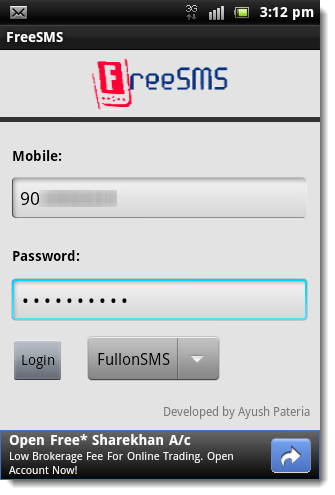
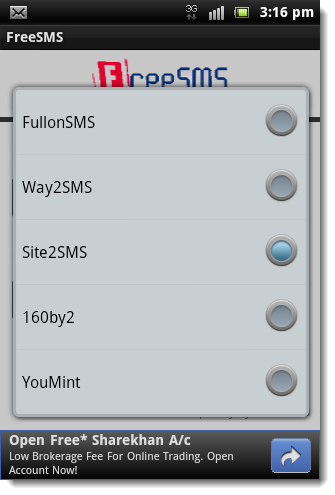
- You can send SMSs to multiple contacts at once, enter contacts separated by a comma or pick contacts by pressing the “contacts” button. Once the SMS is sent the app displays a dialog message.
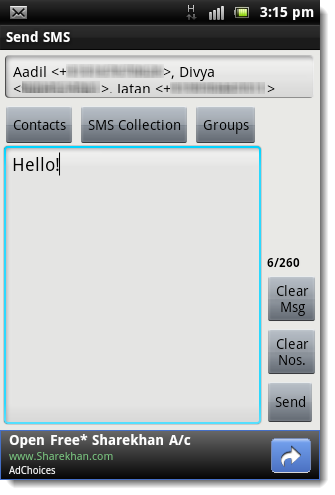
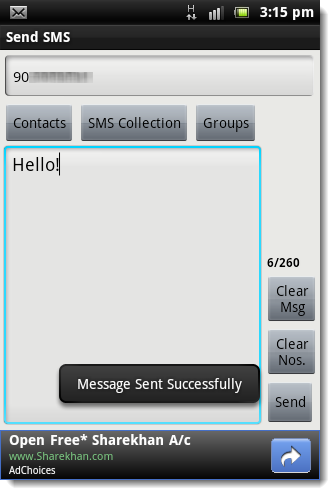
- You can also add people to a group to send messages more easily to a bunch of people. - The preferences menu lets you configure options like delivery reports and auto-login.
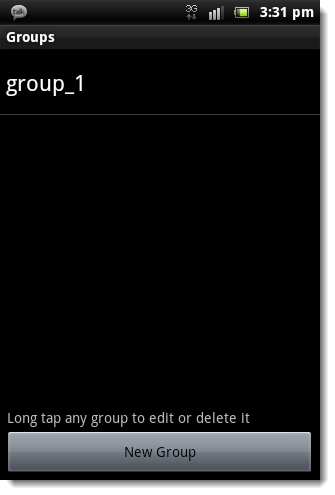
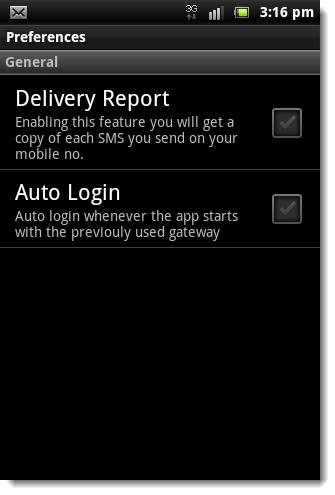
- You can also view messages which you have sent in “Sent SMS”.
- The app also lets you choose different types of messages from the huge collection of SMSs which you can easily forward to your contacts.
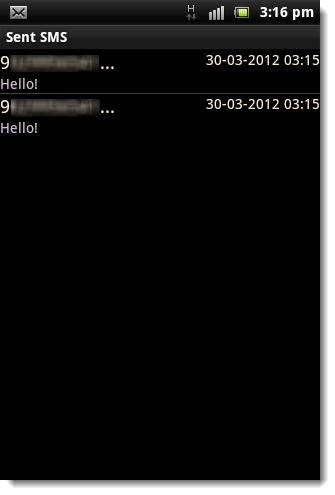
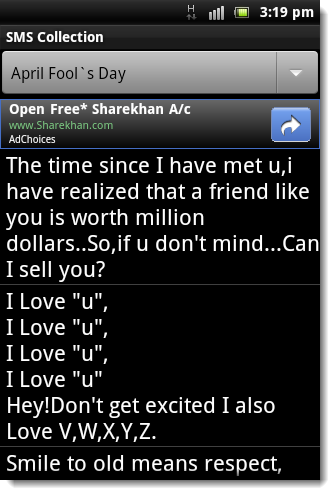
Download Link: Free SMS: Free SMS to India
This application can be very helpful for users who regularly text from their mobile device.
Do share your views and suggestions with us and report if you have problems with the application in comments.
Control your PC with Remote Control App
One of the main perks of owning a Windows Mobile device is the relationship between it and your Windows-running computer. By taking advantage of the interconnectivity between the two, you can put the phone to good use even when you have something larger to work with.
BigMani‘s Remote Control App for Windows Mobile is one of numerous good examples of this. The application, which is available in English and German, uses a WLAN or an ActiveSync connection to allow you to control various functions on your PC through your Windows Phone.
Included is the ability to control media players (including VLC), mice, keyboards, presentation software and Windows Media Center.
The application should work on all WVGA-resolution Windows Mobile devices provided that they are running Windows Mobile 6.0+ and .NET Compact Framework version 3.5. You can find the download link in the application thread.
Windows Mobile Running on Windows Phone 7
What a simple tweet can do with ones heartbeat is incredible. XDA Recognized Developer Cotulla tweeteda link to a Youtube video showing what appears to be an HTC HD7 running Windows Mobile. It seems to be some kind of emulator which runs Windows Mobile 6.1 on top of Windows Phone 7. Using virtual buttons to imitate hardware buttons, the Dark Force Team (DFT) shows us that actually almost all functions work, even games play fine.
By simply pressing the back button, you can go back to Windows Phone 7. Windows Mobile will show up as a program in the task manager, so you can simply switch back when you want. There isn’t much information about this yet, but we expect to hear more from DFT soon. You wonder why anyone would ever want Windows Mobile again? Well we’re asking ourselves that too, but it does give some nostalgic feel to the modern and clean Windows Phone UI.
Opera Mobile Ported To Fully Unlocked Windows Phone 7 As Well
After successfully getting Opera Mini to run on Windows Phone 7, recognized developer ultrashot did it again: as promised, he managed to port Opera Mobile 10. Since this is the Windows Mobile version, it doesn’t support multitouch, and because of limitations for fully native apps in Windows Phone 7, screen rotation doesn’t work either.
What is it?
That’s Opera Mobile 10 initially built for Windows Mobile. I’ve just added an extra layer that makes it running.Why does it only work on fully unlocked ROMs (like DFT Freedom)? Isn’t developer/interop unlock enough to run it?
Developer unlock will let you install xap. Interop unlock will let inbuilt interop library work. Full unlock will let Opera native exe run.
That means, nothing except Full unlock will help you run it. Don’t ask me about other unlock methods, that’s not something to discuss in this thread.
Keep in mind that you’ll need a fully unlocked ROM before jumping into the forum thread.







No comments:
Post a Comment