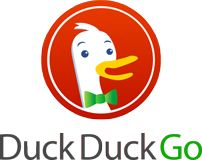 DuckDuckGo is a relatively new search engine on the web which pulls results from over 50 sources. DuckDuckGo is a better search engine if you’re looking for an alternative toGoogle. Moreover DuckDuckGo promises over user’s privacy and does not track users nor does it personalize user’s search results.
DuckDuckGo is a relatively new search engine on the web which pulls results from over 50 sources. DuckDuckGo is a better search engine if you’re looking for an alternative toGoogle. Moreover DuckDuckGo promises over user’s privacy and does not track users nor does it personalize user’s search results.If you’re looking for an alternative to your current search engine DuckDuckGo can be the perfect choice for you. DuckDuckGo was also listed among TIME’s top 50 best websites of 2011.
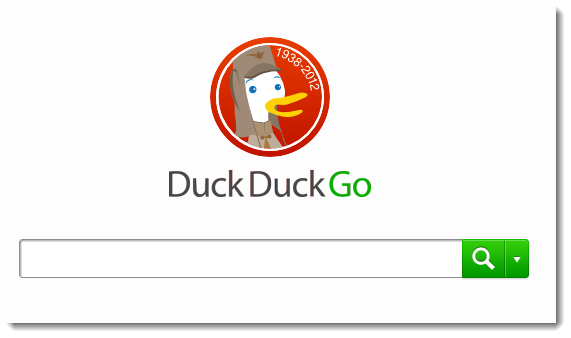
How to Set DuckDuckGo as your Default Search Engine
On Chrome:
- Visit http://www.duckduckgo.com from your browser and click on the name of your browser displayed at the bottom and click on step 3.
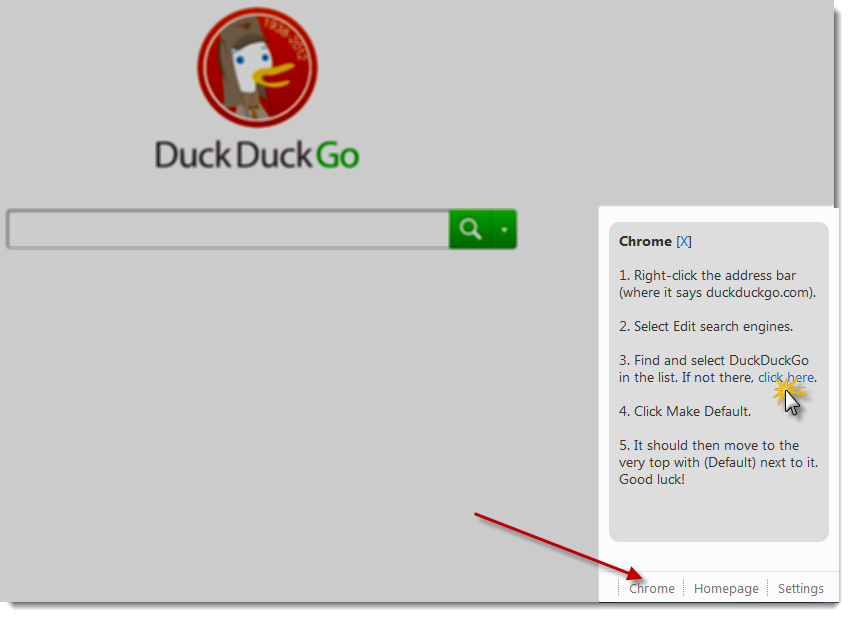
- Now click on option 3, as instructed in the image above and go to Options > Basics > Search engines > Manage search engines.
- Now search for DuckDuckGo and click on make default.
On Firefox:
- Point your browser to the following address and install the search bar plugin for Firefox, to add DuckDuckGo to your search bar.
On Internet Explorer (IE):
- Visit DuckDuckGo and click below on “IE” and then make it your default search provider.
Tips and Tricks to improve your DuckDuckGo experience
If you are unable to find something you’re looking for on Duck Duck Go you can add “bangs” to your search phrase to search for the phrase on another search engine.For example: The below search query will redirect your search to Google (!g).
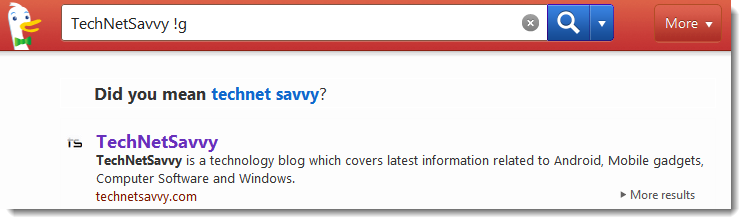
Here is a list of useful bangs which you may use to redirect your search to the specified site if you’re unable to find what you’re looking for on DuckDuckGo.
- !apple (Apple.com)
- !g (Google.com)
- !ms (Microsoft.com)
- !chrome (Google Chrome Web Store)
- !amazon (Amazon.com)
- !ebay (Ebay.com)
- !craigslist (Craigslist)
- !w (Wikipedia)
- !wp (WordPress)
You can also select a search suggestion on the right to redefine your search.
Like Google has the “I’m feeling Lucky” button, DuckDuckGo has the same feature with which you can directly open the first result of the results page by appending “\” in the front of your search query.
Use the keyboard shortcuts to speed up navigation while searching. You can find the list of all shortcuts by clicking here.
Furthermore, you can use DuckDuckGo to perform advanced mathematical calculations, conversions, find facts, IP address, formulae’s etc.. Point your browser to the goodies OR to thetech goodies page to learn more about these shortcuts.
Shortcomings of DuckDuckGo:
- DuckDuckGo does not have image search of its own.
- It does not link to the cached versions of the pages, hence if a website is down or the page is unavailable you cannot view the page.
- Sometimes you may not find what you’re looking for on DucKDuckGo, so you may need to switch search engines.
No comments:
Post a Comment